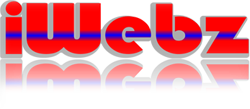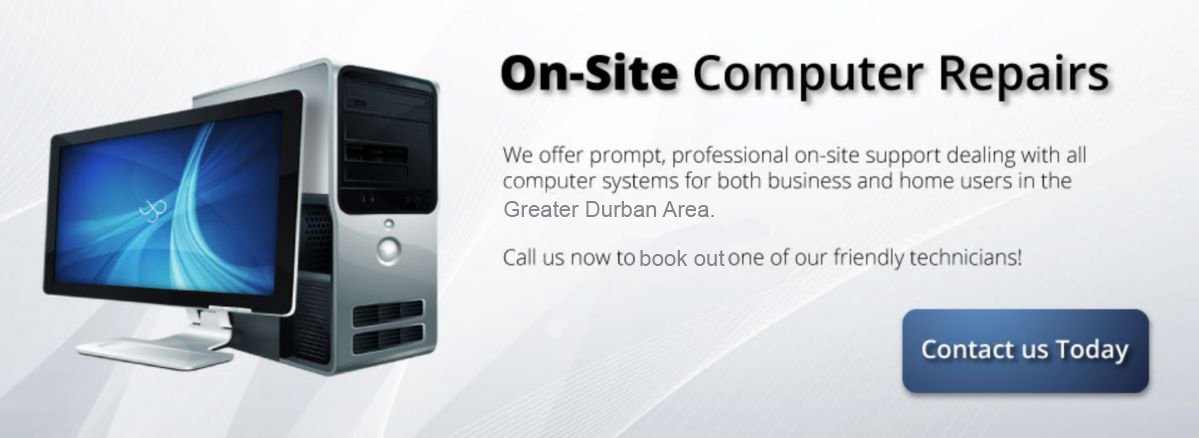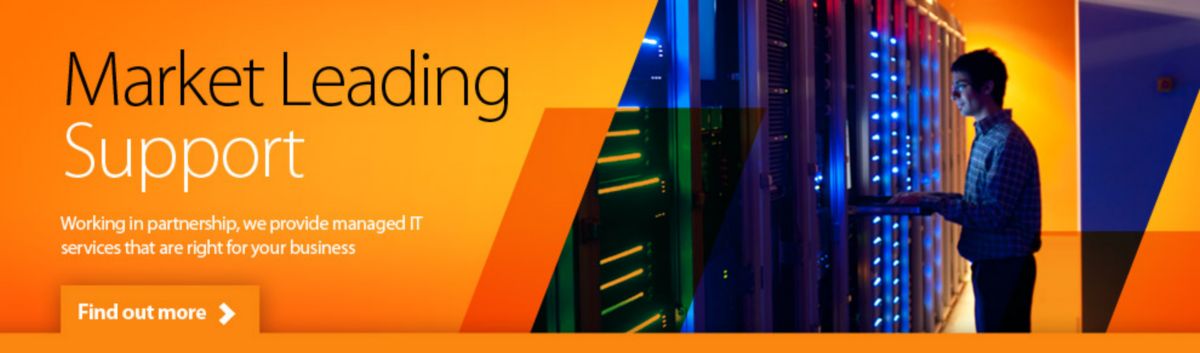Maintenance
What is onsite maintenance
Simply put onsite maintenance is exactly as it sounds – We come to you and repair your computer at your site and more importantly at your convenience. NO more having to take the morning off work to take your computer to the PC Shop for repairs. Then having to do it all again to get it home – We come to you! Very often when you get the pc home you switch on with a silent prayer that it is now working… sighing in relief when it is. However, what happens when it does not come on and you have to repeat the above all over again. With onsite support we are able to do exactly what you required, with you watching. When we leave your computer is on and ready for you – NO worries!
Onsite Maintenance
Firstly, when we do onsite maintenance, our office staff will schedule to ensure clients know when we will be doing it. We know users don’t particularly like change and are often reluctant to point out if something is wrong on their pc, in case management decide to point fingers. The computer lagging or getting slower rates among the top 3 complaints of pc users. This is actually a compliment to the user, as they have more than likely become a power user, and as a result become more familiar with the software environment. This is a good time to upgrade.
The team doing the onsite maintenance will be sure to remind users to empty the Recycle Bin at least once a week. Files that begin with a tilde are deleted, as when cleaning the system of garbage files. Technicians will make sure that all application programs, such as word-processing, spreadsheet, and graphics programs, are closed first since sometimes the temporary file being viewed uses a tilde. The tilde file could be deleted if the app is closed. Similarly, .chk files are deleted and swap files are switched. Old .zip files are also deleted. We also clean out Windows temporary Internet files.
 Our Maintenance checklist includes, but is not limited to the following:
Our Maintenance checklist includes, but is not limited to the following:
- Deletion of .tmp files – this is very important. The amount of unnecessary disk space used by temp files is amazing. Disk scanning software is run and drives defragged. Task Scheduler can be used to automate ScanDisk in situations where necessary.
- Double check and verify that backups are in fact being done. Drivers for all devices are updated periodically. Every Windows user should have a recovery disk and we make sure this is created and updated where required.
- We update OS’s and applications with the latest service packs or updates. Connections must be verified, and we check plugs, re-seat all connections including expansion cards, CPU, memory, data cables and power connections. Expansion cards can become unseated due to heat and movement. Don’t forget to take inventory and verify serial numbers of equipment covered.
- Make sure the hardware works. Many computers haven't seen a DVD inserted in years as most upgrades and new installations are done from the server. Clean or replace DVD drives as needed.
- Passwords are reset, printers and scanners checked. Ensuring our users know how to update their anti-virus software, helps them to be more pro-active, and if possible, we show them how!
- Using air, blow out entire pc and the keyboard… then with the power off, invert, and use the palm of your hand to pat the keyboard several times. You'll be surprised how much junk will fall out.
- Clean optical drive and mouse, then check power sources and fans.
- Network hardware. We will check and reboot switches, hubs, routers, and print servers, also check connections are fitted firmly. Memory also needs to be flushed.
Subsequently, before we leave, we will reboot the system to force a memory reset and to make sure the machine will boot when we’re not there in person.